Texting and messaging apps are synonymous with keeping in touch with people. After all, we have all heard phrases like, I will WhatsApp you far too often. WhatsApp has become a staple for everything from messaging to group chats to video calls since its inception and boasts a hefty number of 2.78 billion monthly users worldwide.
WhatsApp has since brought several updates, but people wanted more than the simplistic user interface, additional updates, and freedom of customization. Here comes the modded version, where the developers create an environment like the official app and enhance it with many attractive features.

GB WhatsApp fits that description perfectly as it is a third-party client that offers exciting features like auto-reply, do not disturb, filter messages, type and broadcast messages, downloadable statuses, log history, message history, themes, fonts, and the list could still go on.
But that is not what we are getting into today. Applications do run into some problems occasionally, and GB WhatsApp is not untouched by that problem either. We will look at why GB WhatsApp keeps crashing or displaying error messages. So, if you have recently encountered any of these problems, keep reading.
GB WhatsApp Keeps Crashing
Switching to a modded version of WhatsApp sometimes comes with its own set of risks. However, GB WhatsApp is believed to be safe and free from any privacy concerns as the developers put in additional effort to make the app infallible. This is because WhatsApp Incorporation officiates none of these modified versions, so users cannot expect much assistance from such versions.
But GB WhatsApp occasionally crashes or stops unexpectedly, sometimes losing essential texts and media. So, you must stay on the lookout for any such potential problems so you can take preventative measures on time. So whether you want to avoid the GB WhatsApp crashing issue or look for a solution, if this fate has already befallen you, then delve right in.
Why is GB WhatsApp not working?
It is difficult to pinpoint precisely the reason why your GB WhatsApp may have crashed, but these are a few things that could be potential reasons.
- Bugs: Your installed version of GB WhatsApp may have some error in its code known as bugs.
- Outdated app: The version of GB WhatsApp on your phone may not be the latest released version.
- Poor connectivity: An unstable network can stall GB WhatsApp and hinder the sending and receiving of texts.
- Large cache memory: Cache memory is a small reservoir of temporary data to enhance efficiency, but large cache sizes can deplete performance.
- Security Settings: Third-party applications like GB WhatsApp require you to allow downloads from unknown sources to download and install the app, and any changes in the security settings in updates may compromise app efficiency.
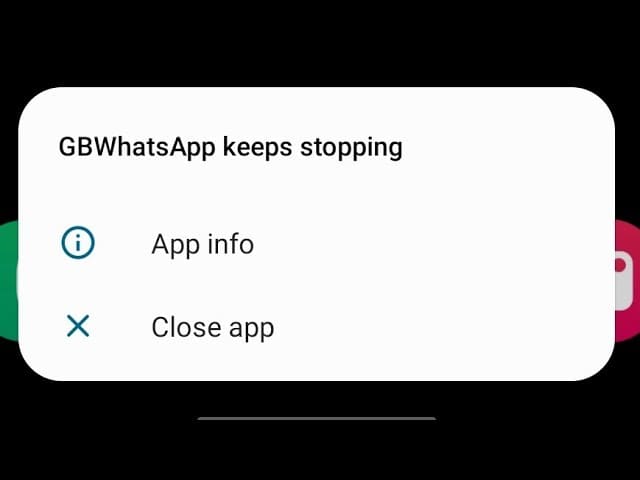
How to fix it?
If you have already fallen victim to the GB WhatsApp crashing, you were probably waiting for this section. Now, the fixes discussed can take a bit of trial and error before you find the fix that works for you. Let’s look at them one by one.
Check Internet connectivity
This is probably the easiest fix as, in some cases, the app has not crashed, but you cannot send or receive any texts because of a poor network.
These are some things that may help.
- If you are using your mobile data, turn it off and on again to see if the problem persists.
- Connect to a trusted WiFi network if possible.
Restart the app or the device
Sometimes, the GB WhatsApp application or your device may experience glitching or hanging, so your best bet is to restart the app. Here is how you do that.
- Close the app and make sure it is not running in the background by checking the background apps.
- If GB WhatsApp is not responding, return to the home screen and remove the app from the background to close it successfully.
- Visit the app menu and click on the GB WhatsApp icon to restart the app.
You can also restart your phone if restarting the app does not resolve the issue.
Clear Cache
Cache memory is a buffer between the RAM and the CPU and stores the most frequently used data for faster processing. But sometimes, it hinders efficiency, especially if the cache memory is large. To clear the cache, follow these steps.
- Locate the GB WhatsApp icon on your home screen or app menu.
- Click and hold the icon.
- A flyout menu will pop up on the screen.
- Select App Info from the flyout menu.
- Tap the ‘Clear Cache’ option and confirm.
- Relaunch the GB WhatsApp application to discern whether the problem is fixed.
An alternative method is to clear the cache through the GB WhatsApp application. Follow these steps to do the same.
- Launch the GB WhatsApp application.
- Locate the plus icon on the lower right area of the home screen.
- A few more icons will pop up on your screen.
- Open app settings by clicking on the pencil icon.
- Under the Appearance tab, you can locate the Clean WhatsApp Files option.
- Click on it and find the GB WhatsApp Cache option.
- Now click on WhatsApp Logs to get rid of any logs and cache memory to run the app smoothly.

Update the app
If you have an outdated version of the app or the version you installed has some bugs, then maybe updating the app is your best bet. Here is how you do that.
- If GB WhatsApp crashes, you will be met with an error screen.
- The error screen has an option named GBSettings. Click on it.
- From the list of subsequent options, select Updates.
- Click on “Update from web”.
- This will direct you to the official website of GB WhatsApp.
- Find the download link to the latest version and tap to initiate the download.
- Install the app once it is downloaded.
- The latest version is now up and running on your device.
Conclusion | GB WhatsApp Keeps Crashing
Mod apps are great for users seeking additional settings and customization, and GB WhatsApp is a trendy WhatsApp mod. But Mod apps can occasionally run into problems that cannot be dealt with by a dedicated customer support team like in the official app. However, we have attempted to provide you with a set of solutions that will work on most cases of app dysfunction. Thank you for visiting, and we will see you again with another article.

